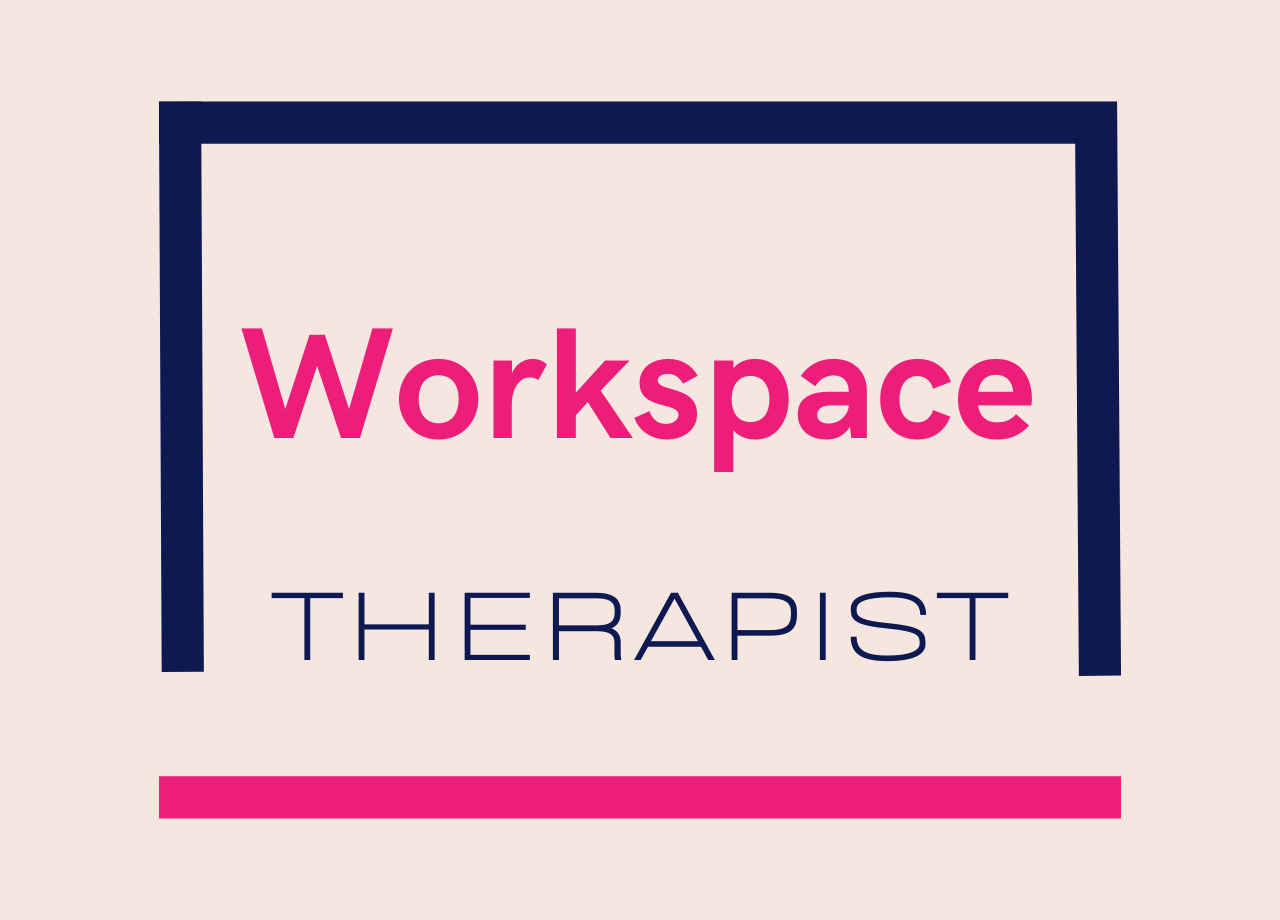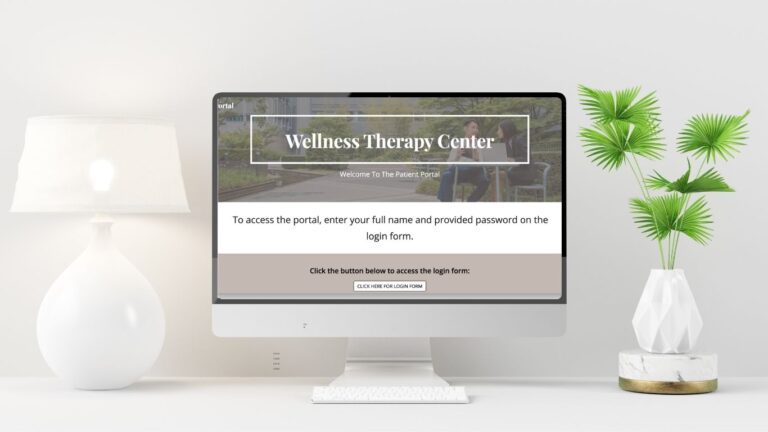Streamlined And Affordable Teletherapy For Your Practice
If you want to offer virtual therapy services in your private practice, having a reliable and secure video conferencing platform for teletherapy is essential. Google Meet has quickly become one of the most accessible and cost-effective tools for teletherapy, particularly for therapists who want to offer this service in a HIPAA compliant way without breaking the bank. In this blog post, I’ll walk you through the step-by-step process of using Google Meet for teletherapy sessions, highlighting its key features, privacy settings and best practices. If you are currently using Google Workspace in your therapy practice for your EHR, you already know that Google Meet is included with your Workspace plan at no additional cost to you. Yet another reason why using Google Workspace for EHR is a great option for private practice therapists!
Privacy and HIPAA Compliance
While Google Meet is a free service for anyone with a Google account, if you are using the platform as a therapist providing professional services to your clients, you need to use a HIPAA compliant platform. Google Meet can be made HIPAA-compliant if used under a Google Workspace plan that offers a Business Associate Agreement (BAA), such as the Business Starter plan and above. You will also need to enable appropriate security settings which I will detail in this post.
While Google Meet offers robust encryption and host control features, therapists should still ensure that their teletherapy setup complies with HIPAA standards, including using a secure internet connection and informing clients of privacy measures.
Getting Started With Google Meet
1. Logging Into Google Meet
To begin using Google Meet for teletherapy, you’ll first need to log in to your Google account, either on your desktop computer or through the Google Meet app. The easiest way to access Google Meet is by visiting meet.google.com. Once logged in, you’ll see the homepage, where you can start a new meeting or join an existing one by entering a meeting code or link.
2. Starting a Meeting
There are multiple ways to start a meeting, which provides flexibility depending on how you like to schedule your sessions:
- Instant Meeting: If you need to meet with a client immediately, click on “Start an Instant Meeting.” This will generate a meeting link that you can share with your client via email or text.
- Create a Meeting for Later: If you want to generate a meeting link to share ahead of time, choose this option. It allows you to prepare for future sessions, which can be especially useful for setting up recurring client meetings.
- Schedule in Google Calendar: For a more formal setup, create a meeting directly through Google Calendar. This option allows you to set the meeting date and time, send calendar invites to clients, and embed a Google Meet link directly in the calendar event.
On-Screen Features During a Session
1. Microphone & Camera Controls
Once in a session, you’ll see options to turn your microphone and camera on or off. The microphone icon will show moving bars when it detects sound, so you can easily check if it’s working properly. These controls are essential for maintaining confidentiality, as you can mute your mic when needed.
2. Enable Captions
Google Meet allows you to enable captions, which automatically transcribes what’s being said in the meeting. This feature can be useful for clients who are hearing impaired or prefer visual aids for communication.
3. Reactions and Emojis
For a more interactive experience, Google Meet offers reactions like emojis, which can be helpful during group therapy sessions to gauge responses without interrupting the flow of conversation.
4. Present Mode & Screen Sharing
The Present Mode feature allows you to share your screen with your client. You can choose between sharing a specific Chrome tab, a window, or your entire screen. When sharing a tab, you have the option to enable audio, which is useful if you’re playing a video during the session. Be sure to click “Stop Sharing” once you’re done presenting.
5. Raise Hand Option
If you are conducting group therapy sessions, the Raise Hand feature allows participants to signal when they want to speak without interrupting. The person’s name will pop up when they raise their hand, making it easy for you to moderate the session.
More Options For Customizing Your Session
Clicking the three vertical dots in the bottom-right corner of your screen opens additional features that enhance the teletherapy experience:
- Whiteboard: This is a great feature for therapists who use visual aids during sessions. You can use the whiteboard to explain concepts, draw diagrams or brainstorm with your clients.
- Change Layout: You can adjust the layout of your meeting screen to spotlight a particular participant or go full screen for better viewing.
- Visual Effects: Use filters, backgrounds, or appearance effects to create a comfortable and professional virtual environment. This can be particularly helpful for therapists who may not want to share their physical surroundings with clients.
Host Controls and Security Features
1. Host Management & Controls
This is an important section where you should set up a few extra security measures. As the host of a Google Meet session, you have control over the meeting settings. The host management icon can be found in the lower right hand corner of the screen in Meet. You have the option to require that the host (you) joins the meeting before anyone else can, ensuring no unauthorized access before your session starts. You can also set the meeting access to “restricted” so that only those invited can join the meeting. As the meeting host, you can decide if participants can share their screen, send chat messages, send reactions and turn on their mic and video. Take the time prior to sessions to adjust these settings accordingly to fit your needs.
2. Meeting Details & Sharing
The bottom right corner of the screen includes the meeting details section, where you can easily copy the meeting link to share via email or text. This is particularly helpful when sending last-minute links to clients.
3. End or Leave Call
When your session is complete, simply click the red phone button to leave or end the call. If you need to end the meeting for everyone, be sure to click “End meeting for all” in the pop-up window.
Google Meet Pricing Plans and Features For Therapists
Different Google Workspace plans offer additional features that may be useful for therapists, particularly when it comes to participant capacity and screen recording capabilities.
- Google Workspace Business Starter Plan: $7 a month when paid annually. This plan allows you to host up to 100 participants but does not offer the screen recording feature, which may be a drawback for those who need to save session recordings for compliance or training purposes.
- Google Workspace Business Standard Plan: $14 a month when paid annually. With this plan, you can host up to 150 participants and access screen recording, which is helpful for client documentation and supervision purposes.
How To Create a Recurring Meeting Link In Google Meet
A common question for therapists using Google Meet is whether you need to create a new meeting link for each session. Thankfully, Google Calendar offers a solution for recurring appointments. Follow these steps to create a recurring Google Meet link:
- Open Google Calendar and click Create Event.
- Add a title for your client’s recurring therapy session.
- Select the desired date, time and recurrence settings (e.g., weekly sessions with no end date).
- Click Add Video Conferencing and select Google Meet.
- Save the event and copy the Google Meet link to share with your client. This link will remain the same for every session.
Google Meet – A Cost-Effective, Versatile Teletherapy Tool
Using Google Meet for teletherapy is an affordable, easy-to-use solution that offers therapists the flexibility to meet clients virtually without compromising on quality or security. Whether you’re conducting individual or group sessions, the platform’s wide range of features—from screen sharing and whiteboarding to host controls and participant management—ensures a professional and seamless therapy experience.
Starting a private practice comes with many challenges, but finding the right teletherapy platform shouldn’t be one of them. With Google Meet, you have a reliable tool to help you build meaningful connections with your clients, whether you’re just getting started or looking to take your practice to the next level.
Want To Use Google Workspace For EHR In Your Therapy Practice?
Click the button below to access the free mini course and see how Google Workspace can be used to manage your practice!
Click Here