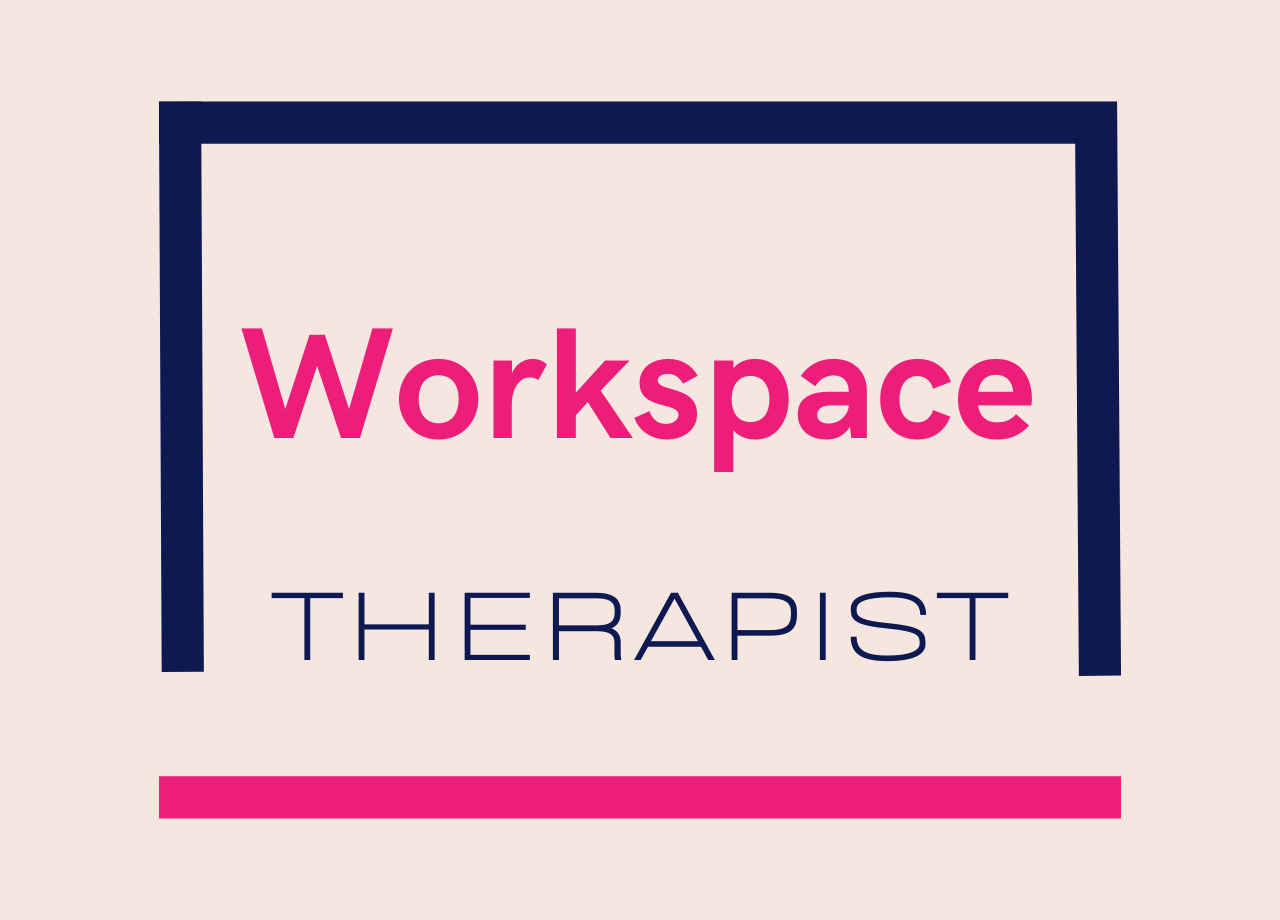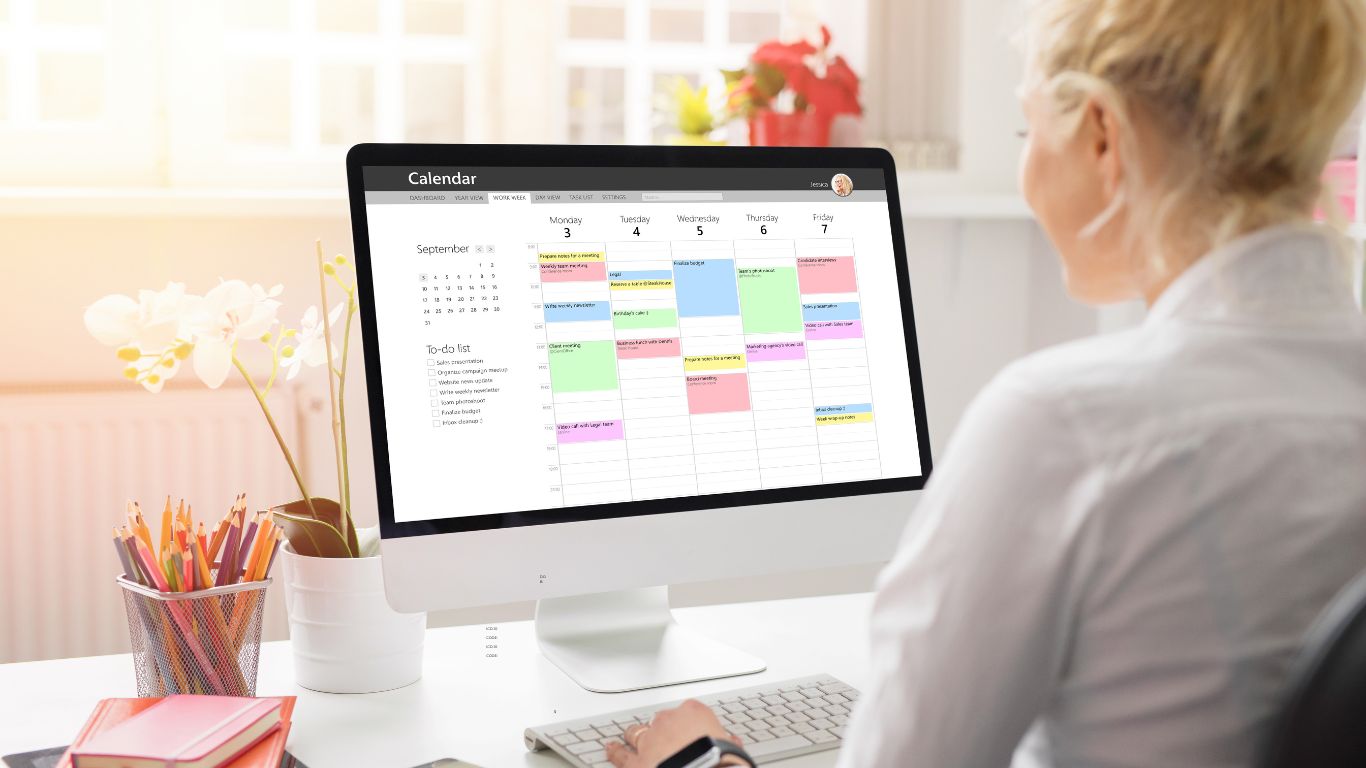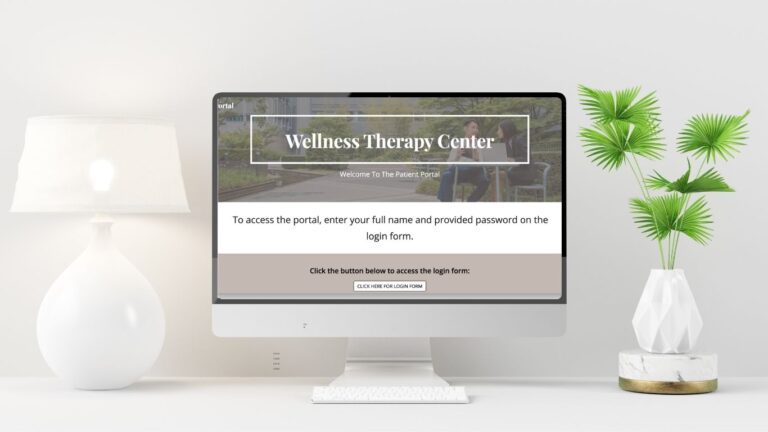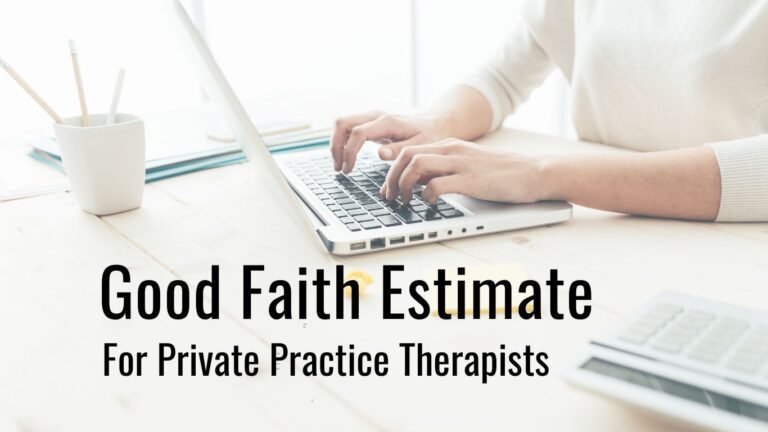Managing a private therapy practice involves more than just client sessions and clinical care. Every day brings the challenge of juggling appointments, coordinating multiple schedules, and ensuring patient data remains secure and confidential. For many therapists, the administrative load can feel overwhelming at times. But what if you could simplify it all while keeping your practice running smoothly and securely? Enter Google Calendar!
With its robust set of features—and now the updated “booking calendar” —Google Calendar offers a low-cost, efficient solution for practice management. In this post, I’ll walk you through how to use Google Calendar to streamline scheduling, integrate teletherapy, maintain HIPAA-compliant security and even add your own personal or branded twist to the look and feel of your calendar.
How Technology Has Revolutionized Therapy Scheduling
I’ve seen firsthand how the evolution of technology has transformed scheduling practices for therapists and allied health professionals. Gone are the days of tedious phone tag and endless back-and-forth emails to set up appointments. Google Calendar is a game-changer for therapists who need to keep both practice and client care top-notch.
In this post, we’re going to explore practical ways to leverage Google Calendar. We’ll talk about everything from setting up a booking page for free initial consultations to advanced tricks like color-coding your calendar for better organization and even uploading your brand’s hex codes for a customized look. Whether you’re running your practice solo or coordinating with a team, these tips will help you increase efficiency, reduce no-shows, and ensure that your patient information is as secure as it is accessible.
Streamlining Client Scheduling with the Booking Calendar
Free Initial Consultations: Your First Impression
A free initial consultation can make all the difference in converting prospective clients. With Google Calendar’s booking calendar, you can easily create a dedicated slot for these consultations. Instead of manually scheduling each call, you set aside a specific calendar for free consults. Here’s how:
- Set Up a Separate Booking Page: Create a separate booking calendar specifically for initial consultations. This helps potential clients find the right slot quickly and ensures that your main calendar remains uncluttered.
- Eliminate the Phone Tag: By offering an online booking system, you save time for both you and your clients. There’s no need to play phone tag—everything is automated.
- Improve Convenience: Clients can see available time slots instantly and choose the one that fits their schedule, making the process both efficient and professional.
Embedding Calendar Links on Your Website
While you can share this booking link with prospective clients in a couple of ways, the best approach, in my opinion, is to add the booking link to your website. A well-placed calendar link on your website can make life much easier for your clients:
- Direct Booking:
Embed your booking calendar link on your website so clients can easily schedule appointments without having to navigate through multiple pages. Add the link via a button so clients have a clear call to action and know exactly what they need to do to schedule their consult. You can also share the link in an email if you prefer. - Building Trust:
Presenting an intuitive and branded booking system can also boost client confidence in your practice’s professionalism and efficiency.
Regular Session Scheduling: Options for Flexibility
Once the consultation phase is over, the next step is ensuring that ongoing sessions are scheduled seamlessly. Google Calendar provides a flexible way to manage these appointments:
- Client Self-Scheduling vs. Therapist Booking:
You have the flexibility to let clients book their own appointments through the booking calendar or to manage the schedule yourself. Some practices prefer clients to handle scheduling, which can reduce administrative overhead, while others opt for manual scheduling to maintain tighter control. - Tailor Session Lengths and Types:
You can easily customize session lengths, set different rates for varying types of sessions, and even schedule different appointment types (in-person, telehealth, group sessions). Having one comprehensive booking calendar means that your practice stays organized while offering multiple options.
Recurring Appointments: Keeping It Consistent
For many clinicians, maintaining a regular weekly appointment rhythm keeps their practice running smoothly. This predictable cadence not only helps you manage your caseload but also gives clients the structure they need to progress:
- Streamline Regular Sessions:
Instead of manually entering each session, use the “recurring appointment” feature. Whether it’s weekly therapy sessions or bi-weekly check-ins, Google Calendar can automatically repeat these events. - Easy Rescheduling:
Life happens—clients may need to reschedule or cancel appointments. With recurring bookings, you can update the series of sessions with a few clicks, ensuring no session is accidentally overlooked.
Enhancing Teletherapy and Communication
Google Meet Integration: Seamless Telehealth Sessions
Teletherapy is a cornerstone for many practices today, and Google Calendar excels at integrating with Google Meet to create a smooth transition between scheduling and session delivery:
- Automatic Meeting Links:
Each appointment can generate a unique Google Meet link automatically. For regular clients, consider using recurring meeting links so they have a consistent entry point for every session. Adjust the settings when you schedule the appointments to have no end date and then you can use that recurring meeting link for each subsequent session and share it with the client. - Secure and Compliant:
When using Google Meet as part of a properly configured Google Workspace account with a signed BAA, your telehealth sessions are conducted with the security standards required by HIPAA.
Zoom Integration (Optional)
While Google Meet is tightly integrated into Calendar, there is also the option to integrate with other telehealth platforms like Zoom if that’s your preference. Although this post focuses on Google’s native capabilities, it’s worth noting that many therapists successfully integrate Zoom with Calendar scheduling as an alternative solution.
Automated Reminders: Reducing No-Shows
No-shows can be a significant frustration and a drain on your valuable time. Thankfully, Google Calendar offers effective ways to automate reminders, helping to minimize missed appointments:
- Custom Confirmation Emails:
Set up automated emails to confirm bookings and provide clients with all the essential information, such as session details and telehealth links. - Detailed Appointment Reminders:
Customize reminders to include necessary details without compromising sensitive information. For instance, you can include a generic session title or time—leaving specific notes out of the reminder to protect privacy.
Utilizing Guest Invitations for Client Reminders:
One of the most straightforward ways to send automated reminders is by adding your clients as guests to their appointment events in Google Calendar. Here’s how this works and why it’s beneficial:
- Direct Invitations: When you schedule a client’s session, simply enter their email address in the “Add guests” field. This sends them an invitation to the event in their own Google Calendar.
- Automatic Initial Notifications: Upon receiving the invitation, Google Calendar automatically triggers email notifications based on the default reminder settings you have for your events. This ensures they receive an initial reminder leading up to their appointment.
- Clear Session Details: The event invitation and subsequent reminders will include the date, time, and any essential logistical information you include in the event description, such as the telehealth link or your office address. Remember to keep the event title generic for privacy (e.g., “Therapy Appointment”).
Empowering Clients with Personalized Reminders:
A key benefit of adding clients as guests is that they have control over their own notification preferences for that specific appointment within their Google Calendar. This means:
- Customization at Their Fingertips: Clients can easily adjust the timing and delivery method (email or pop-up) of the reminders for their therapy sessions to best suit their individual needs and preferences.
- Opt-Out Option: If a client prefers not to receive reminders, they have the ability to remove the default notifications or turn them off entirely for that particular event in their calendar.
- Respecting Individual Preferences: This flexibility ensures that clients receive reminders in a way that is helpful and not intrusive.
A Glimpse into Advanced Automation with Google Apps Script:
For therapists seeking more advanced and highly customized reminder systems, Google Apps Script offers powerful automation capabilities. While it requires some technical understanding, Apps Script allows you to write code that can:
- Trigger reminders based on specific conditions or timelines.
- Potentially integrate with other systems (with careful consideration for HIPAA compliance).
- Generate more tailored reminder messages (again, with strict adherence to privacy regulations).
Google Apps Script itself is considered part of the ‘Included Functionality’ within Google Workspace and is therefore covered under Google’s Business Associate Agreement (BAA) when you have a BAA in place for your HIPAA-compliant Google Workspace account. Of course, you’re still responsible for following proper security practices to keep your data HIPAA‑compliant, beyond just having a BAA.
Let’s walk through a real‑world example of how Apps Script can automate your appointment reminders. Imagine adding a new client session to your Google Calendar and—without lifting a finger later—your client receives a friendly “see you tomorrow” email the day before. That’s exactly what a small Apps Script snippet can do for any therapist, coach, or consultant.
- Schedule Sessions Normally
You keep using Google Calendar just as you do today: create an event, give it a clear name (e.g. “Therapy Session – Jennifer A”), and add your client’s email as a guest. - Install a Lightweight Script
In a one‑time setup you paste a short script into Google Apps Script. Behind the scenes, it uses Google’s built‑in Calendar Service to scan your calendar every morning for events happening “tomorrow”. - Set a Daily Trigger
You tell Apps Script to run that scan once a day (pick your favorite hour). The script then grabs each qualifying event, pulls the client’s name and email, and sends a simple, HIPAA‑safe reminder (“You have a session tomorrow at 2 PM”) via Gmail.
Enjoy Fewer No‑Shows
Rather than manually tracking who needs a reminder, your calendar and script handle it seamlessly. No extra apps or subscriptions—just Google Calendar, a bit of Apps Script, and peace of mind.
With just these few steps, any practitioner can turn their existing calendar into an automated reminder engine—saving time, reducing missed appointments and keeping clients engaged.
If you’re interested in setting up a system like this or want to learn more about how you can use Google Workspace in your practice, click here to schedule a free consult with me. I’d love to chat with you about it!
Document and Form Sharing: Secure and Efficient
In many practices, linking intake forms or session-specific documents directly to the calendar can save time:
- Attach Intake Forms:
Link your intake forms (whether hosted on Google Forms or another secure platform) directly to a calendar event in the description field. This ensures that clients have everything they need before the session. - Ensure HIPAA Compliance:
Use Google Drive settings to manage access to these documents securely. Always double-check permissions and never include detailed client information directly on the calendar event itself.
Optimizing Practice Management Beyond Scheduling
Time Blocking for Efficiency and Self-Care
Time blocking is a powerful strategy for therapists juggling various responsibilities. Here’s how you can implement it:
- Divide Your Day:
Allocate distinct blocks for administrative tasks (like documentation and billing), client appointments, marketing efforts, continuing education, and even time for self-care. This prevents burnout and ensures every aspect of your practice receives attention. - Visualizing Your Day: Use Google Calendar to visually organize your day. The clear layout helps you see at a glance where your time is going and where adjustments might be necessary.
Team Calendars for Group Practices
For those running group practices, shared calendars can be an absolute lifesaver:
- Easy Coordination:
With shared calendars, every team member knows who is scheduled and when, reducing the risk of overlapping or conflicting appointments. - Privacy Control:
Carefully set permission levels so that sensitive information is only accessible to those who need it. Google Calendar allows for flexible sharing settings—ensuring that while team efficiency is boosted, patient confidentiality remains uncompromised.
Task Management Integration: Google Tasks
Integrating Google Tasks with your Calendar can transform how you manage your daily to-dos:
- Follow-up Actions:
After a session, create a quick follow-up task to send session notes or schedule the next appointment. Google Tasks will display these tasks alongside your events, so nothing slips through the cracks. - Keep Track of Administrative Tasks:
Whether it’s handling billing, updating records, or planning marketing strategies, a well-integrated tasks list ensures all your responsibilities are neatly organized.
Daily Agenda Email: Start Your Day Right
Imagine receiving a daily summary of all your scheduled events—right when you wake up. Google Calendar allows you to schedule daily agenda emails:
- Morning Kickstart:
A quick snapshot of your day helps you prioritize and mentally prepare for client sessions and administrative tasks.
Schedule a Daily Agenda Email
To set this up:
- In Google Calendar, click the gear icon (Settings) in the top right corner.
- Select Settings.
- In the left sidebar, select the calendar for which you want to receive daily agendas.
- Scroll down to Notifications.
- Under ‘Other notifications’, find ‘Daily agenda’ and select your preferred delivery method (email or none). The emails are sent out at 5 am.
- You will now receive a daily email summarizing your scheduled events.
Customizing and Organizing Your Calendar Visually
Calendar Color-Coding and Branding
A visually appealing calendar isn’t just about aesthetics—it’s a powerful organizational tool:
- Use Color-Coding to Differentiate:
Apply different colors to categorize appointments or client groups. For instance, you might have one color for new client consultations and another for follow-up sessions.
Personalize Your Calendar with Branded Colors:
Want your calendar to reflect your practice’s identity? You can upload your brand’s specific hex codes to Google Calendar’s color settings. This not only gives your scheduling a personal touch but also enhances brand consistency across your communications.
Multiple Calendars: Keeping Work and Life Separate
Separate calendars aren’t just for managing different locations—they can also help maintain a clear boundary between personal and professional responsibilities:
- Stay Organized:
Create separate calendars for different aspects of your life and practice. When you overlay them, you have a complete picture of your day without mixing confidential client information with your personal appointments. - Easy Access:
Google Calendar makes it simple to switch views, ensuring you can quickly see your full schedule and make adjustments as needed.
HIPAA Compliance and Security Considerations
When dealing with sensitive client information, ensuring HIPAA compliance is absolutely non-negotiable. Google Calendar, when used correctly, can be a secure part of your practice management toolkit. Here are some key things to check:
Use Google Workspace with a Signed BAA
Establish the Framework:
First and foremost, ensure that your practice uses a Google Workspace account that is covered under a signed Business Associate Agreement (BAA). This is the contractual foundation that makes it permissible to store and handle protected health information (PHI) using Google’s core services.
Review Calendar Sharing Settings
- Set Events to “Private”:
Always mark calendar events as private, so details about client sessions aren’t inadvertently shared.
Manage Default Sharing Options:
- Avoid public sharing of calendars by default. Only share the calendar with trusted staff or colleagues, and even then, limit permissions to “view only” if detailed edit rights aren’t necessary.
Limit the Inclusion of Sensitive Data:
- Minimize Details in Events:
When naming your events, use generic labels (like “Therapy Session”) instead of including client-specific information. Keep all sensitive or detailed notes in a secure, HIPAA-compliant documentation system that is separate from Google Calendar.
Secure Access Controls
- Two-Factor Authentication (2FA):
Require that all users enable two-factor authentication on their Google accounts. This additional layer of security minimizes the risk of unauthorized access. - Regular Audits of User Permissions:
Periodically review who has access to your calendars. Remove any users who no longer need access, and update permission settings as necessary to maintain a secure environment.
Careful Use of Automated Notifications
- Email Settings:
Be cautious with automated email notifications. Although useful for reminders, ensure that they don’t inadvertently include sensitive information. Customize the content of confirmation emails and reminders to include only what’s necessary. - Secure Integration:
When using integrations (like Google Meet or third-party scheduling tools), double-check that these services are configured in a HIPAA-compliant manner with proper access controls.
Regular Security Audits
- Continuous Improvement:
Security isn’t a set-and-forget task. Regularly audit all settings—from sharing permissions to integration configurations—to ensure that no inadvertent changes have been made that could compromise patient confidentiality. - Training and Best Practices:
Finally, make sure all staff members are trained on HIPAA compliance policies. A well-informed team is your best defense against accidental data breaches.
Transform Your Practice with Google Calendar
In a world where time is precious and patient care is paramount, a well-organized schedule is key to a thriving therapy practice. By harnessing the power of Google Calendar, you can streamline every aspect of your scheduling—from free initial consultations to recurring appointments—while also enabling smooth teletherapy sessions through integrations with Google Meet and Zoom.
Adding powerful features like Google Tasks integration ensures that no follow-up slips through the cracks, while the daily agenda email helps kickstart your day with clarity and focus. And don’t forget the visual aspect: with color-coding and the option to use your brand’s custom hex codes, your calendar isn’t just a tool—it’s an extension of your practice’s identity.
Most importantly, by focusing on secure settings and rigorous HIPAA compliance—from using private event details to enforcing two-factor authentication—you can confidently manage client information without sacrificing convenience or professionalism.
Google Calendar is more than just a scheduling tool. It’s a complete practice management solution that evolves alongside your needs. Whether you’re a solo practitioner or part of a larger team, these guidelines provide actionable steps to boost efficiency, improve client satisfaction, and safeguard sensitive data.
If you have any questions or want more personalized advice, feel free to reach out. I’m here to help!
Want To Use Google Workspace For EHR In Your Therapy Practice?
Click the button below to access the free mini course and see how Google Workspace can be used to manage your practice!
Click Here