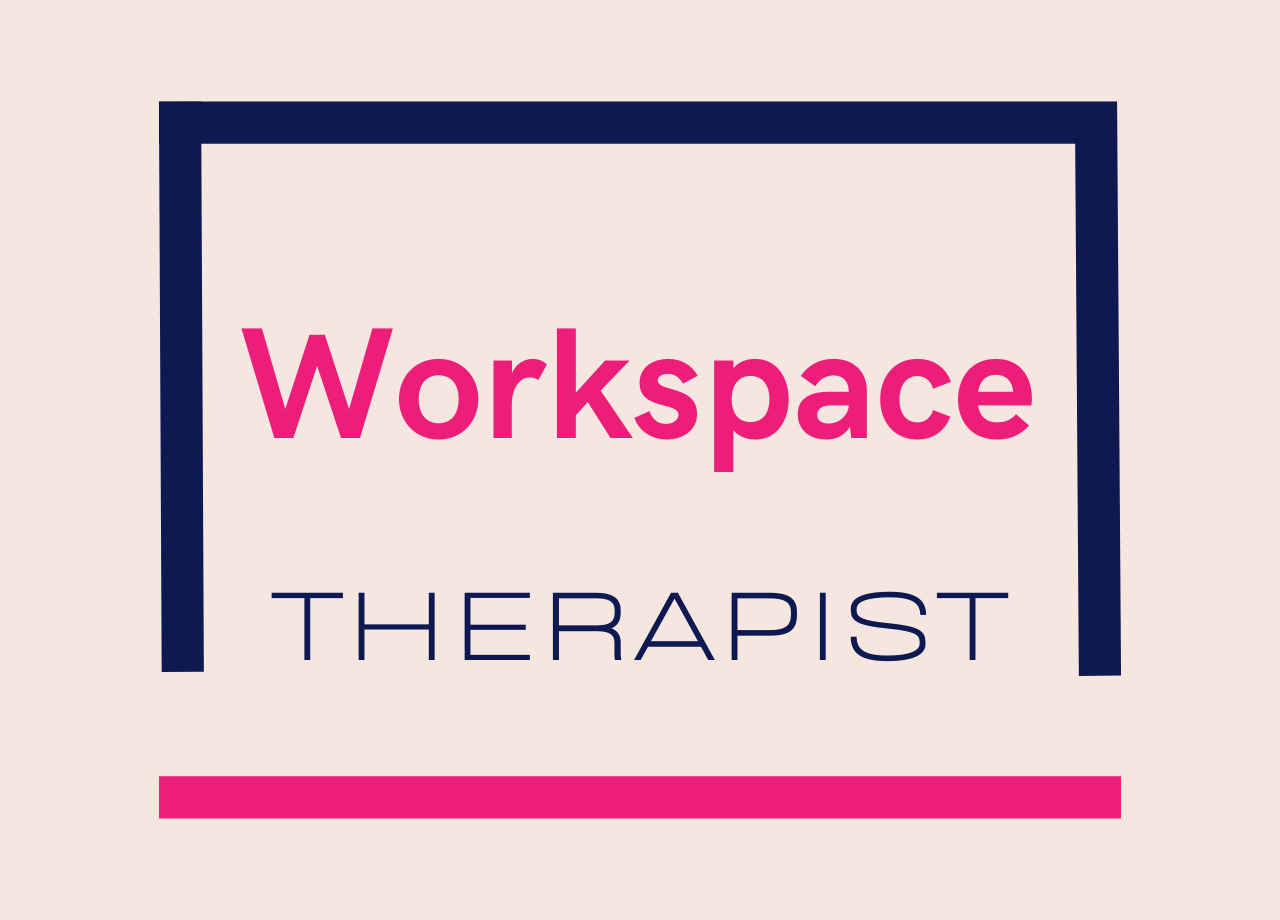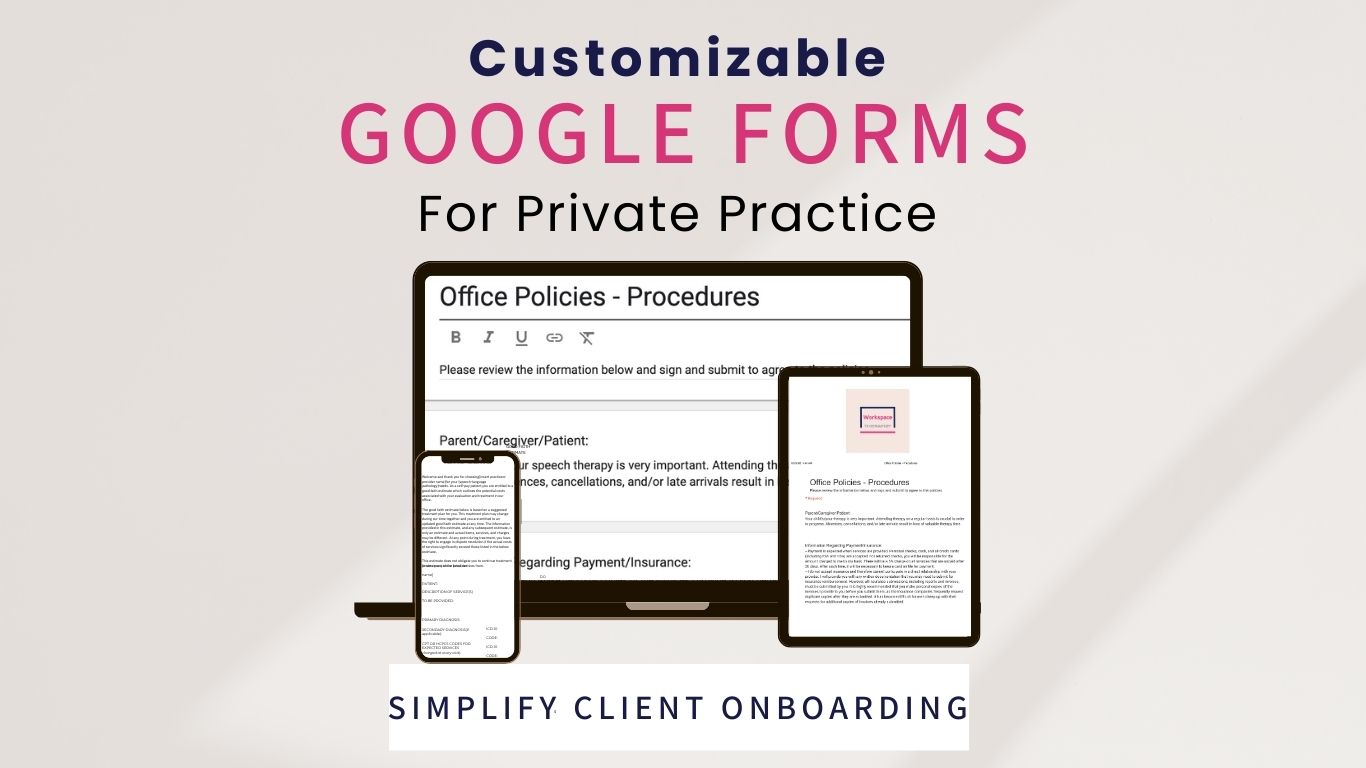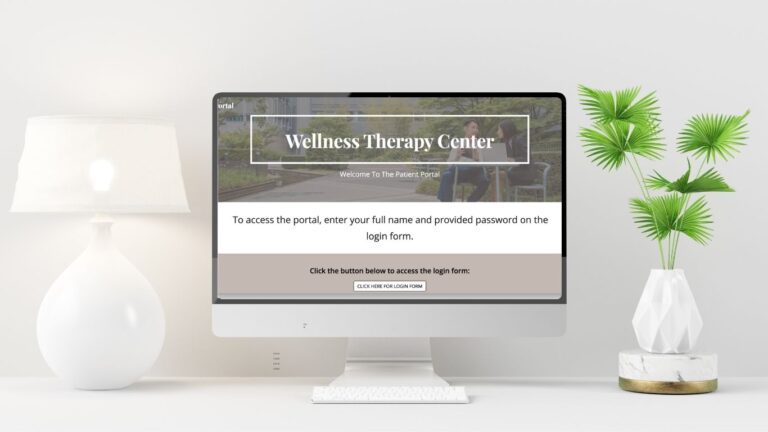Therapist’s Guide to Using Google Workspace for HIPAA-Compliant, Customizable Client Onboarding Tools
Running a private therapy practice means you wear many hats—from being a compassionate therapist to handling the nitty-gritty of administrative tasks. With new technology constantly reshaping the way we work, Google Forms, integrated with Google Workspace, can help you streamline your private practice management. In this post, we’ll explore how to use Google Forms, including the latest updates, and how you can leverage them to enhance everything from client onboarding to secure data management—all while keeping HIPAA compliance in check.
Recent Updates to Google Forms
Google recently rolled out an update that has simplified the way forms are published and shared. This update isn’t just a cosmetic change—it affects how you distribute forms to clients, colleagues and even other therapists. The revamped publishing options now allow you to send forms directly via email, embed them seamlessly on your website, or share them through a simple link with clear permission settings.
For therapists and practice managers, this means:
- Improved security: Enhanced controls help ensure that your forms—and the sensitive data they collect—remain secure.
- Greater ease-of-use: The new interface simplifies the process of sending out forms, reducing the learning curve even if you’re not a tech whiz.
- Enhanced integration: With smoother integration into Google Workspace, your workflow becomes more efficient, allowing you to focus on what truly matters: your clients.
Getting Started: Creating a Google Form
Let’s dive into the basics of setting up a form that meets your practice’s needs. Whether you’re gathering new client information, capturing consent, or collecting feedback, Google Forms offers a user-friendly platform to capture all that data.
Step 1: Setting Up Your Form
- Log in to Google Workspace: Make sure you’re using a paid Business plan. This is not only essential for the premium features but also for ensuring HIPAA compliance.
- Open Google Forms: You can access Google Forms directly through your Google Workspace dashboard. Click on the “+” icon to start a new form.
- Title and Description: Start by giving your form a clear title. For example, “Office Policies Form” and a brief description explaining its purpose. This makes the purpose of the form clear for your clients and ensures transparency.
Step 2: Adding Essential Fields
- Personal Information: Capture the client’s name, contact information and any other identifying information you need on the form.
- Signature Section: Always include a section for clients to acknowledge that they have read and completed the form to the best of their knowledge by typing their name. I include a statement such as, “I consent to signing electronically and acknowledge that my typed signature is the legal equivalent of my manual signature.”
- You will have the option to structure your form responses to fit your needs, including short answer and paragraph format, multiple choice, checkboxes (which allow for more than 1 selection), linear scale, rating, grid selection, and date and time.
For those of you wondering if typed signatures can be used on forms, the answer is yes. But let’s take a minute to talk about this a bit more. Typed or electronic signatures—including those created by simply typing your name—are legally equivalent to handwritten signatures under many modern laws. In the United States, for example, the Electronic Signatures in Global and National Commerce Act (ESIGN Act) and the Uniform Electronic Transactions Act (UETA) both affirm that electronic signatures are legally binding, provided they capture the signer’s intent and meet certain criteria. More specifically, an e-signature is valid when it meets these criteria:
- The intent of the signer to sign the record electronically must be evident.
- Both parties consented to doing business electronically.
- The e-signature is associated with a specific record.
- All parties can access the signed document.
Similarly, in the European Union, the eIDAS regulation sets a legal framework ensuring that qualified electronic signatures carry the same legal weight as their handwritten counterparts.
However as you know, I am a therapist and not a lawyer so I cannot provide legal advice. For reliable, detailed legal information on this topic, consider checking out these resources:
- U.S. Government Resources: Official sites such as the Federal Trade Commission or the U.S. Department of Commerce provide information on the ESIGN Act.
- Uniform Electronic Transactions Act (UETA): Many U.S. states have adopted UETA, which outlines standards for electronic records and signatures.
- Legal Information Institute at Cornell Law School: Their website offers a clear overview of electronic signatures and related laws.
- EU eIDAS Regulation: For those in Europe, this regulation offers detailed guidance on the legal recognition of electronic signatures.
These resources should give you a solid foundation in understanding how and why electronic (typed) signatures are considered legally equivalent to manual ones.
Step 3: Configuring Settings for Secure Sharing
One of the most critical aspects of using Google Forms in a therapy practice is ensuring that the data remains private and secure. When setting up your form:
- Enable Response Collection: Adjust the settings so that responses are automatically collected and stored securely. Under settings, do the following:
- Do not collect email addresses
- Send responders a copy of their response: OFF
- Allow response editing: Toggle OFF
- Limit to one response: Toggle OFF
- Show link to submit another response: Toggle OFF
- Under Form Defaults, Do not collect email addresses by default
- Limit Sharing Options: Use the updated “Send” options to ensure the form isn’t inadvertently shared with the wrong audience. You can control who can access the form and whether it can be reshared. Do the following:
- Click the share icon in the upper right hand corner (person icon with + sign) to edit sharing settings
- Editor view should remain “Restricted”
- Responder view: Change to “Anyone with the link” so anyone with the link can be a responder
- Click Done
- In the upper right hand corner of the form, click the purple button to “Publish,” then confirm and click “Publish” again
- Sharing your form: When you are ready to share your form with clients, click on the link icon in the upper right hand corner and it will say “copy responder link”. Click “Copy” then paste the link into an email to send out. It’s that simple. I recommend setting up Gmail templates with these form links already attached and ready to go.
Customizing and Branding Your Google Form
A generic form can feel impersonal, which isn’t the vibe you want to give your clients. Customization not only reinforces your professional image but also builds trust.
- Add Your Logo: Upload your practice’s logo to the header of your form. This small touch can make your form instantly recognizable. You can include your name and practice location information as well.
- Use Custom Colors: Adjust the theme colors to match your brand palette. This creates a consistent visual experience that reassures clients they’re in the right place.
- Tailor the Language: Write in a warm, welcoming tone that reflects your personal approach. Avoid overly clinical language—aim for clarity and compassion.
- Organized Layout: Group related questions together. For example, organize sections as “Contact Information,” “Health History,” etc. to make it easy for clients to follow.
Innovative Uses of Google Forms in Your Therapy Practice
Beyond the basics, Google Forms can be a powerhouse tool with a variety of applications tailored to a therapy practice. Consider integrating the following into your workflow:
- Intake and Consent Forms:
Digitize your initial client intakes by gathering essential contact information, personal and medical history and consent forms. - Client Contact Information:
Create a form that feeds directly into a Google Sheet to serve as a HIPAA compliant and up-to-date client contact list. This helps keep your records organized and easily accessible. - Client Surveys and Feedback:
Develop surveys to gather insights on client satisfaction and to continuously improve your services. This can be as simple as a quick post-session feedback form or a more detailed quarterly survey. - Session Notes:
Use forms as a secure, streamlined method to record session notes right after appointments. This not only saves time but also keeps your notes neatly organized in one place. - Client or Clinician Check-In Tools:
Implement a check-in tool where either clients or clinicians can quickly record how they’re doing. Regular check-ins can help monitor progress and address concerns promptly. - Pre-Session Assessments:
Gather information about a client’s current mood, symptoms, or specific concerns prior to the session. This ensures you’re fully prepared to address their immediate needs. - Referral Intake Forms:
Streamline the process when new clients are referred to your practice. A referral form can capture all the necessary details quickly, making onboarding smoother. - Post-Session Evaluations:
Provide clients with a brief evaluation form after each session to gain immediate feedback and identify areas for improvement. - Homework or Progress Check-Ins:
For practices that assign between-session tasks, use forms to track client progress, gather feedback on assignments, and ensure continuity in treatment.
Each of these uses leverages the simplicity and versatility of Google Forms while ensuring that your data remains secure through integration with Google Workspace. By incorporating these ideas, you can streamline various aspects of your practice—from initial intake to ongoing client engagement—all while maintaining a personal touch.
HIPAA Compliance with Google Forms
When handling sensitive client data, HIPAA compliance isn’t optional—it’s a must. The great news is that Google Forms in a paid Google Workspace Business plan can be HIPAA compliant.
Why HIPAA Compliance Matters
- Client Trust: Secure handling of personal health information is paramount. HIPAA compliance reassures clients that their data is safe.
- Legal Protection: Following HIPAA guidelines protects your practice from potential legal and financial repercussions.
- Integrated Security: With Google Workspace, advanced security protocols are built into the platform, ensuring that your forms, responses and stored data remain protected.
Ensuring Compliance
- Business Associate Agreement (BAA): Upgrading to a paid Google Workspace Business plan means you’re covered under Google’s BAA, which is an essential first step for compliance with HIPAA standards. Of course, you should remember that HIPAA compliance is more than a checkbox; rather it’s a behavior. (You can read more about HIPAA compliance with Google Workspace in my post here.)
- Secure Data Storage: All responses collected via Google Forms are stored in your Google Drive. With the appropriate permissions and security settings, this data remains private and accessible only to authorized personnel.
- Regular Updates: Google continuously updates its security measures, meaning your practice benefits from the latest in data protection without extra effort on your part.
Managing and Analyzing Responses
Collecting responses is just the beginning. How you manage and analyze the data can transform raw numbers into actionable insights.
Linking Responses to Google Sheets
One of the most powerful features of Google Forms is its seamless integration with Google Sheets. With just a click:
- Automatic Data Export: All responses are automatically sent to a linked spreadsheet, where you can easily view and sort information.
- Real-Time Updates: As clients fill out your form, the data appears in real time—crucial for practices that need to track and follow up promptly.
- Data Analysis: Use the built-in functions of Google Sheets to filter, sort and analyze client information. Whether tracking trends or organizing feedback, having your data in Sheets makes it easier to manage.
Organizing for Efficiency
- Custom Filters: Set up filters in Sheets to quickly locate specific information. For instance, you could sort responses by date or flag those needing immediate attention.
- Visualizations: Create charts or graphs to visualize trends such as common client concerns, which can help shape your service offerings and treatment plans.
Streamlining Client Onboarding with Gmail Templates
Efficiency in client onboarding is key to running a successful private practice. Integrating Google Forms with Gmail templates can significantly reduce the administrative burden.
How to Use Forms in Gmail Templates
- Create a Template: In Gmail, set up a template that includes a personalized message and a direct link to your Google Form. This template can be used for initial client contact or follow-up emails. You can turn on access to templates in the advanced settings of Gmail.
- Personalized Touch: While the form collects structured data, your email template adds a warm, personal note—explaining the purpose of the form and offering clear instructions.
- Consistent Communication: By using a template, every client receives the same clear, professional information, ensuring consistency across your practice.
Can Form Responses Be Automatically Saved As a PDF?
With a little automation magic, yes; you can get your Google Form responses to save as a PDF in a Google Drive Folder. However right out of the box, Google Forms doesn’t provide a way to do this for you automatically. BUT I HAVE GREAT NEWS! I have created a simple and effective automation that can get this done for you! With this automation, a custom Google App Script monitors your form submissions and automatically saves each response into a designated folder on your Google Drive. Once you purchase this tool, you’ll receive everything you need to integrate the automation into your own forms in a clear and easy to follow guide—complete with a zip file containing instructions and the necessary code. If you can follow instructions and copy and paste, you can get this done! You can use the code on any form you purchase or create on your own. This means you can effortlessly keep your data organized and streamline your workflow.
Purchase the automation 👉 here.
Bringing It All Together
Implementing Google Forms in your therapy practice isn’t just about digitizing paperwork—it’s about creating a smoother, more efficient workflow that lets you focus on your clients. Here’s a quick recap of what we’ve covered:
- Recent Updates: The new publishing and sharing options in Google Forms make it easier and more secure than ever to distribute forms.
- Step-by-Step Setup: From creating your form to configuring essential fields and secure sharing settings, the process is straightforward.
- Branding and Personalization: Customizing your forms with your logo, colors and friendly language enhances your professional image.
- Versatile Applications: Beyond basic intake, forms can serve multiple functions—from surveys and session notes to check-ins and progress assessments—making them a central tool in your practice.
- HIPAA Compliance: Using a paid Google Workspace Business plan ensures that your forms and stored data meet strict HIPAA standards.
- Response Management: Linking responses to Google Sheets allows for real-time updates and efficient data analysis.
- Streamlined Onboarding: Gmail templates integrated with your forms automate client communication without sacrificing a personal touch.
- Focused Automation: With my latest App Script, automating the saving of responses into a designated Drive folder keeps your data organized with minimal hassle.
Why This Matters in Your Practice
As therapists, we’re deeply committed to providing compassionate, personalized care. Yet, the administrative side of running a practice can often feel overwhelming. By embracing tools like Google Forms and automating key processes, you can reclaim precious time—time that can be better spent focusing on your clients and growing your practice.
The journey to digital efficiency is a step-by-step process. Start by familiarizing yourself with the updated features of Google Forms, experiment with customization and then gradually integrate these innovative uses and automation into your workflow. Even small improvements can have a significant impact on your day-to-day operations.
At the end of the day, running a private therapy practice is all about balancing compassionate care with smart, everyday efficiency. With Google Forms you’ve got a tool that’s not just secure and compliant but also flexible enough to handle everything from client intakes to ongoing feedback to session notes. Whether you’re an experienced clinician or just getting started, these digital tools can help you cut down on admin hassles and keep your focus where it matters most: on your clients.
And remember, you’re not doing this alone. I have pre-made forms, easy automation tricks and plenty of support to help your practice run smoother. So, take a breath, dive in and let technology do some of the heavy lifting while you continue doing the important work of helping people!
Your Next Steps
If you’re ready to take your practice to the next level, consider the following:
- Purchase Pre-Made Forms: Check out the collection of customizable, HIPAA-compliant forms designed specifically for private practices 👉here
- Watch my YouTube Tutorials: Keep an eye out for the upcoming video where I walk you through the entire process—no complicated jargon, just practical, easy-to-follow guidance.
- Grab the automation to save your form responses as pdfs in a designated folder 👉 here.
By integrating these digital tools, you’re not just keeping up with the times—you’re setting your practice up for a future where administrative tasks are minimized and client care takes priority.
Want To Use Google Workspace For EHR In Your Therapy Practice?
Click the button below to access the free mini course and see how Google Workspace can be used to manage your practice!
Click Here